Does Instagram really compress your video after you post it? Are you tired of seeing low video quality and want it to never happen again? How to Upload High-quality Video on Instagram?
In today’s blog you will find out why sharing platforms are doing this to your videos? And how you can get rid of it.
Table of Contents
Why does Instagram compress your videos?
Video format and its dimension is not supported by Instagram
Instagram has set a required system, due to which they follow a certain format while uploading videos and images to improve user experience.
Due to this, if you publish a video file there and if it does not come within the required system of Instagram, then Instagram’s algorithm automatically shortens the video and brings it to their own format, because of this, the overall video quality drops a lot.
When uploading large video files
Instagram has more than two billion active users every month, due to which a large amount of data goes and is stored on this server every day. To reduce this pressure on the server, they have set a maximum video file size of 15mb for any device on the Online Sharing platform.
For this reason, when you upload a large video file, Instagram automatically compresses the video file according to the “required format” of their data storage without looking at its quality.
Video captured by phone camera
When you post a video to your account, and if it was captured by a phone camera, Instagram optimizes the video file with their compression algorithm so that it runs smoothly and loads quickly.
Instagram does this so that the data on its servers can be quickly reached by billions and millions of users.
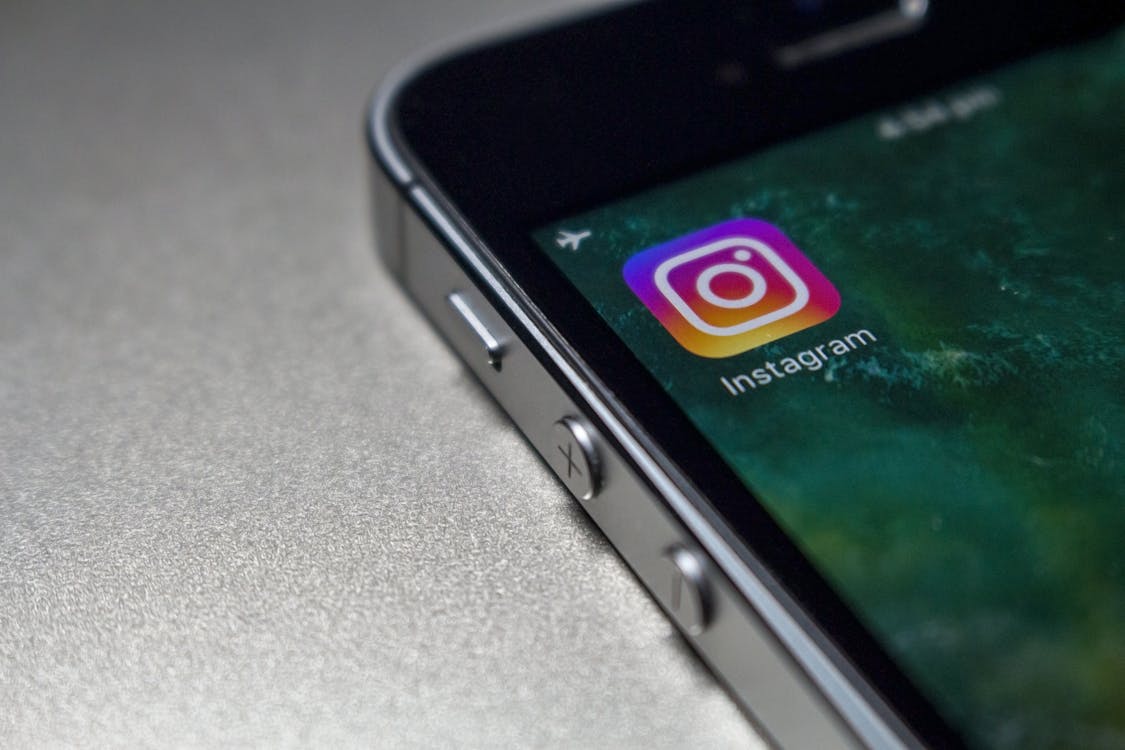
No large size and high quality video upload on Instagram
Instagram has its own feature that when you upload any video or media file to Instagram, if you keep this feature on, Instagram will maintain your video quality and no matter how much time it takes to upload, the quality of this video file will remain the same.
For that you have to separate the time of uploading the video file, there is a feature “Upload Media at Highest Quality”, it should be turned on.
High-Efficiency Mode on iPhone (only for iPhone users)
Another thing is likely to happen if you turn on “High-Efficiency Mode” while recording videos for Instagram with your iPhone.
This can be a reason why Instagram compresses the video file uploaded by you and the video quality goes down a lot.
If there is a problem with the Internet connection
If the internet connection present on your phone or the WiFi connection connected to your phone is not stable, this is often the reason behind the compression of the video uploaded by you on Instagram.
If you keep “Data Saver” mode on while uploading videos to Instagram, this can also cause this problem many times.
Outdated Instagram App
If you have not updated to the current version of Instagram available on the Google Play Store, then this type of problem (video file compression) may appear on Instagram.

How do you solve this video compressing problem of Instagram? | How to Upload High-quality Video on Instagram
You can try these seven methods below to fix video compressing problem on Instagram by yourself:
Uploading videos in prescribed video file formats on Instagram
The first solution is to upload your videos in the prescribed format, as given below:
- Size: 1080 width with 1920 height for vertical clips (reels) and 1080×1080 for landscape videos
- Aspect Ratio: Between 1.91:1 and 4:5
- Frame Rate: 30 or 60 fps
- Codec: H.264 codec
- Format: MOV or MP4
- Bit rate: 3,500 kbps video bitrate
- Audio: AAC codec at 44.1 kHz mono
- Length: Maximum of 60 seconds long
Video Compressing by Third Party Apps
If somehow the size of your video file becomes more than the specified format, you can compress the video resolution and file size by using third party app available on Google Play Store or online.
You can record videos using the default camera on Instagram. For this you have to follow the procedure
- Open the “Instagram” app
- Tap the “+” icon (bottom middle of the screen)
- Scroll right to select the desired video type (post, story, or reel)
- Tap “Capture” (circle icon) to record the content
Then the default editing feature present in the Instagram app will bring your recorded video to the specified format and it will be convenient to upload.
Keep “Upload media at highest quality” On
If you disable this option present in the Instagram app while uploading the video, then the problem of video compressing may occur.
Here are some things you can do to fix the problem:
- Open “Instagram”
- Tap your profile
- Tap the three lines or gear icon (top right)
- Select “Settings and Privacy”
- Scroll and select “Data Usage and Media Quality”
- Toggle on “Upload at Highest Quality” and you are all set!
Turn off “High efficiency” mode present on iPhone
What you need to do for this
- Open iPhone “Settings”
- Tap “Camera”
- Tap “Formats”
- Select “Most Compatible” to disable the “High-Efficiency” mode, and that’s all!
Solution to Internet connection problems
If you are using wifi connection through router then restart the router once. This again requires you to connect the phone or device to WiFi from the beginning.
If you are using the data saver mode of the phone to use Instagram, then before uploading the video, you need to check whether the “data saver mode” is on, if it is on, then turn it off.
Let’s see how
- Open the “Instagram” app
- Tap the profile (bottom right)
- Tap the three lines or the “Settings” icon
- Select “Settings and Privacy”
- Choose “Data Usage and Media Quality”
- Toggle off “Data Saver”
Update Instagram App
If you are facing this problem while uploading videos to Instagram, then go to the Google Play Store and check if the app is updated.
- Open “Play Store” or “App Store”
- Look for “Instagram”
- Tap “Update” and that should do the trick!
How to keep WhatsApp account safe 5 Hidden Trick
In this article we have explained to you how to solve Video Compressing problem on Instagram and we have detailed some methods to solve that problem.